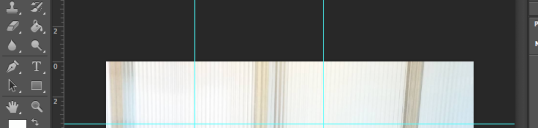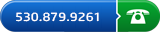20 Photoshop Tips for Graphic Designers
You might not be a master of graphic design by reading this, but knowing how you can take advantage of photoshop can help tremendously with the little things. Need more help with your upcoming graphic design project? LRT is here to help.
1. Stay Away From Trends
Just because you know the latest Photoshop design trends, that doesn’t mean you should use them in your own work. Try to be unique and original.
2. Be Organized With Files
Give your files proper names to avoid confusion. For example, instead of naming something Untitled4.psd, name it FINAL_PROJECT_ABCBANK.psd. You need to be able to distinguish new files from old files.
3. Make the Workspace Your Own
If you only want your layers panel to be visible in Photoshop, you can make update photoshop to reflect that.
4. Fix History
Do you want to change something in your history, but it’s no longer on the list? You can make the list longer by clicking on Preferences > Performance and adjusting the value.
5. Pay Attention to Details
Look for inconsistency and blurry edges. This will increase the quality of your project.
6. Avoid Default
Stay away from autonomy. This will bring you out of your comfort zone.
7. Use Consistency
Don’t go crazy with colors. If you wander away from your client’s brand guidelines, you will only cause problems. Find something that works and stick to it.
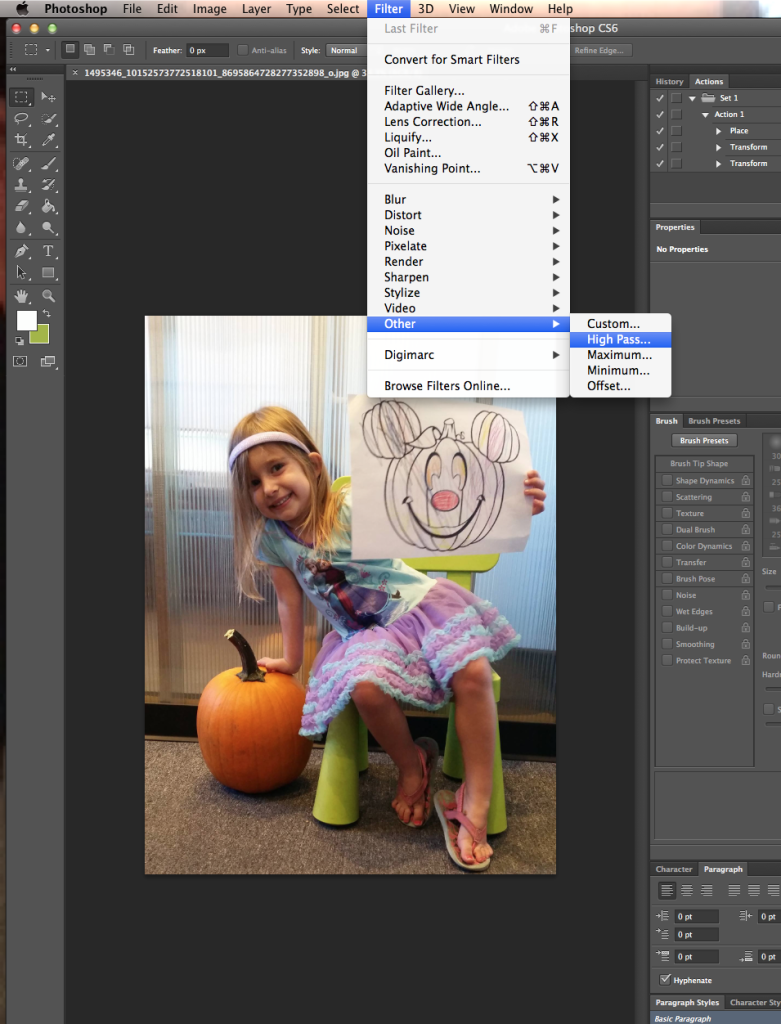
8. Sharpen Your Photos
Use Filter > Other > High Pass to sharpen a blurry image.
9. The Pen Is Your Friend
The pen tool can help you enhance your designs with illustrations. Don’t be afraid to use it.
10. Be Careful With Drop Shadows
Don’t make your drop shadows too dark. Go easy on the opacity.
11. Refine Masks
Silhouetting hair can be frustrating. Create a mask for your subject, and then make things easier using Select > Refine Mask.
12. Be Smart With Masks
Instead of putting a mask on each layer, put it on a folder.
13. Keep Shapes in Vector Format
Before you rasterize something, change it to a vector format.
14. Smart Objects and Layer Comps
Window > Layer Comps and Layer > Smart Object > Convert to Smart Object will help you get better results with your files.
15. Stay Simple
Don’t throw too many special effects into your work.
16. Know the Shortcuts
Shortcuts save you time – time you could be dedicating to something more important. For example, Cmd + Opt + Shift + S will allow you to save a file for the web.
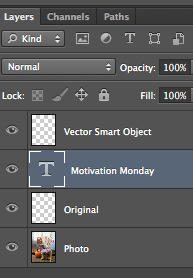
17. Be Organized With the PSD
As you go through the motions, name your layers. This makes it less difficult for other members of your team to find something. It also makes it easier for yourself if you need to go back and edit something.
18. Keep Snapping On
Keep things properly positioned using the snapping option. Go to View > Snap and move on to View > Snap to > Guides.
19. Use Grids
Grids help you align your work.
20. Sketch Your Idea First
When you sketch your plans first, you don’t have to play around for an hour on Photoshop before you figure out what you want to do.
LRT is a marketing and graphic solutions company specializing in offset printing, marketing, social media, graphic design, signs, banners, vehicle graphics, social media, web design and development, SEO, blogging and content creation and anything you can imagine to help your business enhance its online presence and visibility. LRT Graphics serves a large variety of clients in Chico and surrounding North State and Northern California areas like Oroville, Paradise, Corning, Red Bluff, Redding, Orland, Reno, Sparks, Yuba City, Marysville, Sacramento and more! We would be more than happy to meet with you about your marketing, social media, web development or other marketing and graphic design project – we can do it all. Talk to the experts today!